|
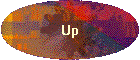
| |
This table allows user to define users' preference of guide sizes,
number of guides and its order from the tip to butt.
This table also allow users to define required guide sizes for Boat
rod and Lure rod as well as for Fly rod. The top character of "Fly",
"Boat", "Lure" on Rod Type field represents the Rod Type
respectively.
The rule for Rod Length:
The entries should be made by Rod Length in the following manner;
(for every kind of rod)
 | Fly 7 0 for Fly rod 7 feet and/or represents all the 7
feet plus inches rods. |
 | Fly 7 6 for Fly rod 7 feet and 6 inches exactly. |
 | in case of specific entry of feet/inch combination is not found in
this table, DynaRod will pick up feet specification as a default. |
 | The initial entries of DynaRod carry feet specifications only.
Users need to define own preference with own rod length specifications. |
Data on screen
| Item |
Meaning |
| Rec id. |
record number |
| Rod Type |
specifies Fly or Lure or Boat words.
This field must match to the Rod Type in Guide attribute, Top guide attribute table
respectively in 5 characters. |
| Rod Length ft |
Feet part of rod length |
| Rod Length in |
Inch part of rod length |
| Last Guide Position |
specifies the length in inch of the last guide position
measured from the butt end. For Fly rod, this length shows the position of stripping
guide. This number is displayed on the guide spacing panel of Parts Design (C
button). |
| #1 to #16 |
The Guide Size identification.
These entries need to match with the entries of Guide attribute Table. The
number of entries defines the number, order of the specified guides. |
How to maintain the entries:
 | To add line: enter data at the bottom of the window
where * is marked at record selector field |
 | To change data: just type over the existing data, or select
again from pull down |
 | To delete a line: click on the record selector and hit [Delete]
key or right button of the mouse |
 | To delete lines: drag the range of record selector with left
button of the mouse, then the range of record selector is hi-lightened, then hit [Delete]
or right button of the mouse to [erase/cut] |
 | To change the list order: click on a field (which to reorder)
with right button and select [reorder ascending] or [reorder descending] |
|
